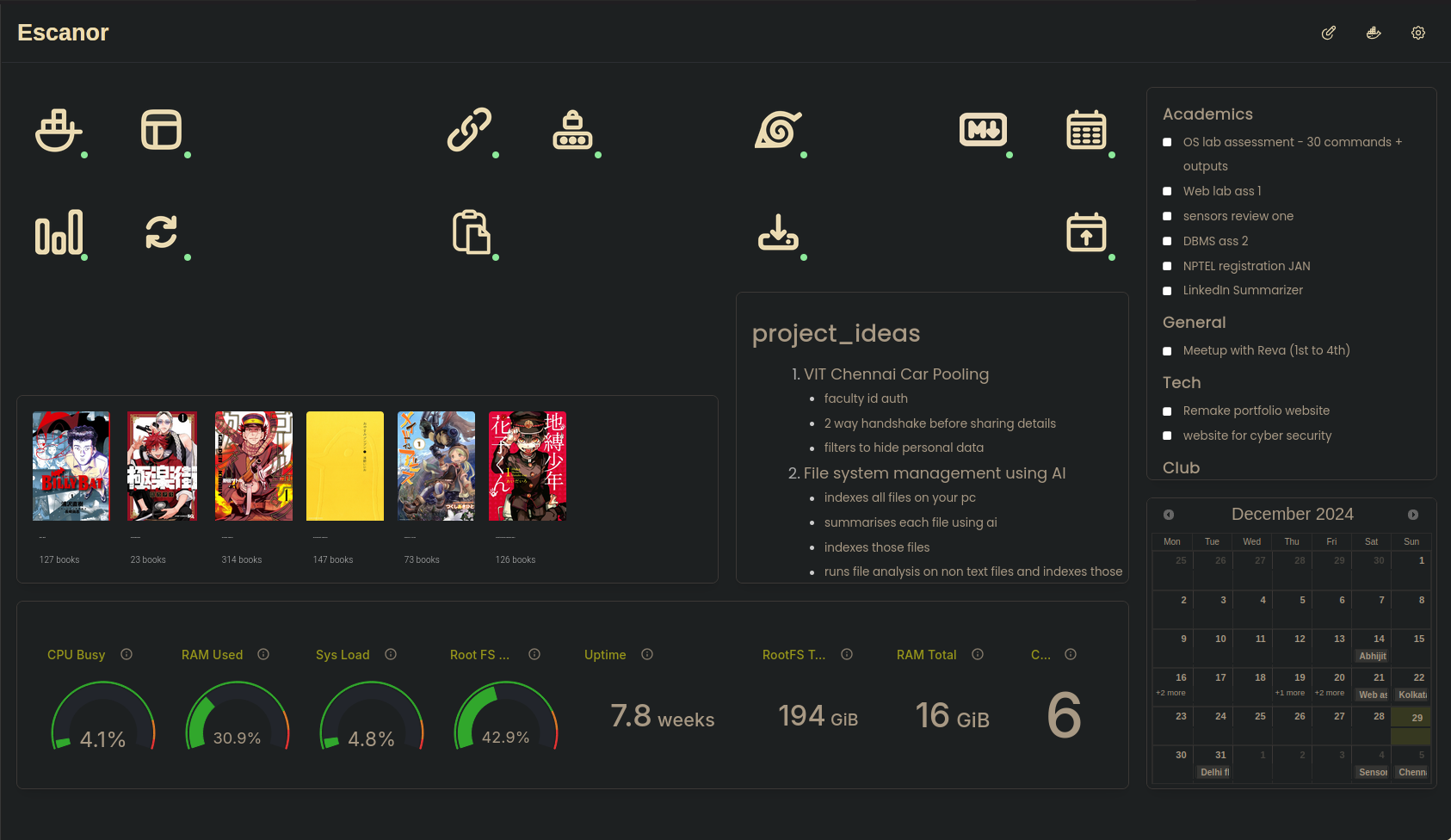
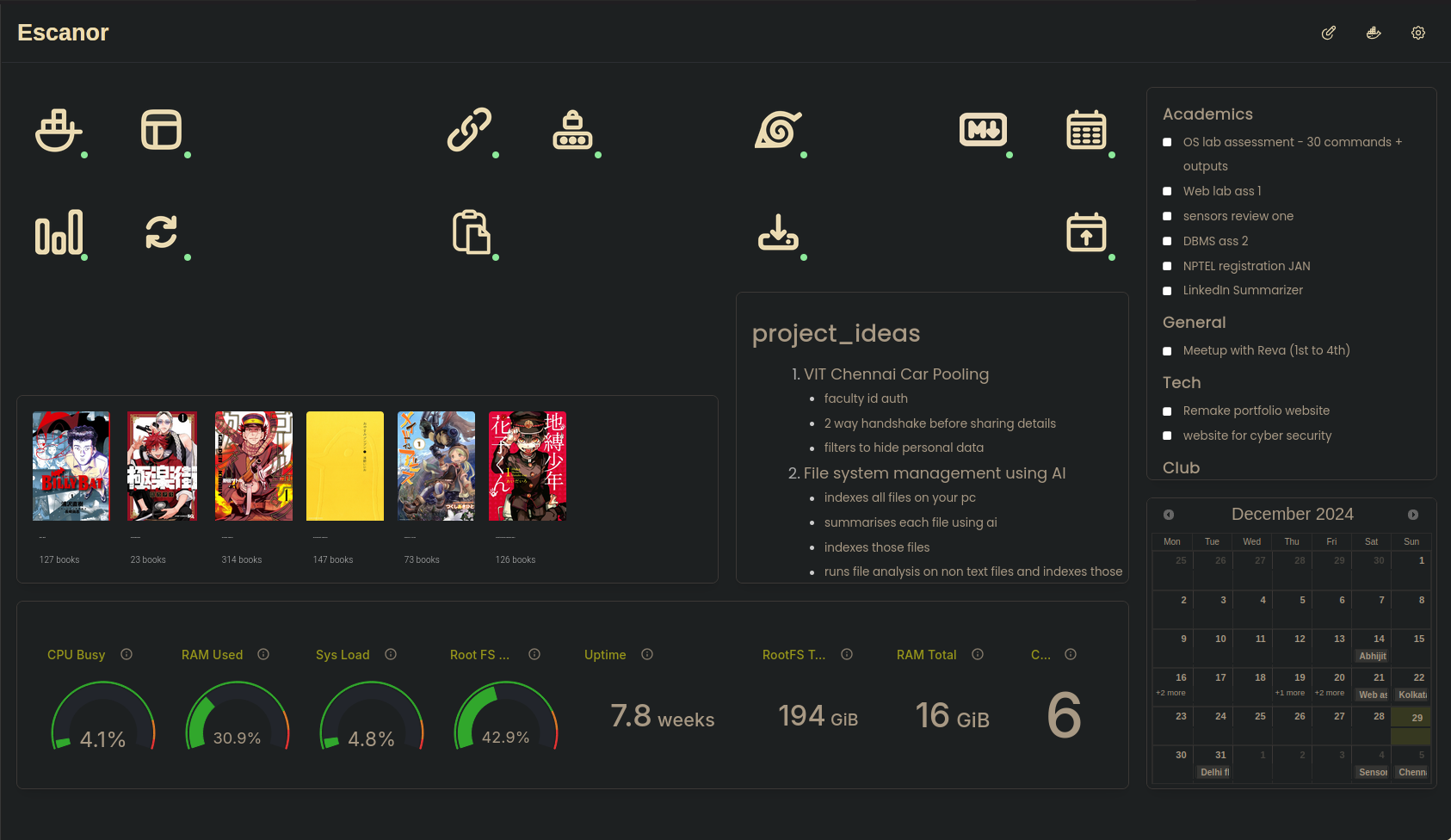
I recently bought a virtual private server (VPS) to experiment. Don’t know what a virtual private server is? Don’t worry I was in the same shoes just a while back. In simple terms a virtual private server is like having a computer but it’s managed by someone else. They provide you with internet and power. The catch? You can only access the computer through shell commands like ssh.
I have always wanted to maintain a common TODO list and Calendar between my PC and Mobile but I never found a good enough solution that did not rely on buying some extra “premium” software. Now that I had my own VPS and access to the awesome selfhosted list, I felt it was time to fix the problem.
How I solved my problem
Calendar
Going with syncing calendars first because that’s what gave me the most trouble out of everything here.
The Server
What you need is a CalDav server. It’s a shareable calendar which allows you to add or remove events and it gets synced for everyone with access to that caldav link.
There are a lot out there for use (mentioned in here) but I went ahead with Radicale since it was quite popularly recommended in the reddit post I was reading.
Here is the docker-compose.yml file that I used to host this up
services:
radicale:
image: tomsquest/docker-radicale
container_name: radicale
ports:
- ${RADICAL_PORT}:5232
init: true
read_only: true
security_opt:
- no-new-privileges:true
cap_drop:
- ALL
cap_add:
- SETUID
- SETGID
- CHOWN
- KILL
deploy:
resources:
limits:
memory: 256M
pids: 50
healthcheck:
test: curl -f http://127.0.0.1:5232 || exit 1
interval: 30s
retries: 3
restart: unless-stopped
volumes:
- ${RADICAL_VOLUME}:/dataIf you don’t know what a docker-compose.yml file is then the official docker docs are quite comprehensive, explaining what the file does is quite out of scope for this article.
The Frontend
Now one thing that I have to complain is that there are never really good frontends for a lot of selfhosted applications regardless of how popular it may be. On the same note finding a frontend web renderer for a CalDav calendar was equally as troublesome. But in the end I somehow stumbled upon AgenDav.
Agendav is quite a minimal web front for a calendar with the only issue being its Auth Token expires quite soon (I am currently in the process of finding a fix for that). It makes it quite easy, the only step being giving it the calendar link and it spits out a ready to use calendar.
Here is the docker-compose.yml file that I used to host this up
version: "2"
services:
agendav:
image: ghcr.io/nagimov/agendav-docker:latest
container_name: agendav
environment:
- AGENDAV_SERVER_NAME=${CALDAV_URL_SERVER}
- AGENDAV_TITLE=${TITLE}
- AGENDAV_FOOTER=${DESCRIPTION}
- AGENDAV_ENC_KEY=${PASSWORD}
- AGENDAV_CALDAV_SERVER=${CALENDAR_LINK}
- AGENDAV_CALDAV_PUBLIC_URL=${CALDAV_URL_SERVER}
- AGENDAV_TIMEZONE=${TIMEZONE}
- AGENDAV_LANG=en
- AGENDAV_LOG_DIR=/app/log
ports:
- "${AGENDAV_PORT}:8080"
volumes:
- ${AGENDAV_DATA_VOLUME}:/app/data
- ${AGENDAV_LOGS_VOLUME}:/app/log
- ${AGENDAV_TEMP_VOLUME}:/app/temp
command: sh -c "chown -R www-data:www-data /app/log && chmod -R 775 /app/log && apache2-foreground"
restart: unless-stoppedThat’s the desktop set up. But now on to the phone.
It is actually very simple on mobile.
- 1 Install the DavX5 app on android (Im sorry I have no idea about apple devices).
- 2 Provide it with the calendar link from your caldav server.
- 3 Almost all android phones have a native calendar application. Go to its settings and there should now be an option to select your caldav calendar as viewable calendar
That should be about it for the calendar section, once you get to actually self hosting things and using them you find it to be more linear. You set up a central server and all your end devices query it for data. Each end device will have its own frontend renderer for the data being transferred from the server.
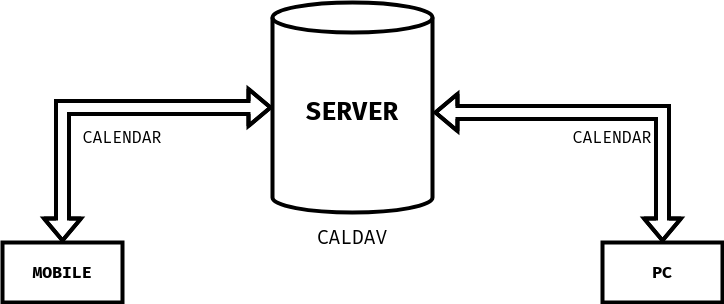
TODOs
In a similar fashion I set up my todos. Here is everything I used
- 1 Obsidian - Markdown editing on mobile
- 2 NeoVim - Markdown editing on pc
- 3 SyncThing - Syncing of files between my mobile, server and pc
The Approach
Syncthing is a peer to peer file synchronization application, ie, it takes my files from one end device and puts it onto another end device. Using this principle I would
- 1 Sync all my files, including my TODO.md with my server.
- 2 Sync my PC with my server using syncthing
- 3 Sync my Mobile with my server using syncthing
This would essentially treat my server as an always active proxy client via which both my mobile and pc would get synced with each other in the background. This is a super neat approach because I don’t even have to actively monitor anything. Just edit the TODO.md file anywhere and its good to go.
Here is the docker-compose.yml file that I used to host this up
services:
syncthing:
image: syncthing/syncthing
hostname: my-syncthing
user: 1000:1000
volumes:
- ${SYNCTHING_STORAGE_VOLUME}:/var/syncthing
ports:
- ${SYNCTHING_WEB_PORT}:8384 # Web UI
- ${SYNCTHING_TCP_PORT}:22000/tcp # TCP file transfers
- ${SYNCTHING_UDP_PORT}:22000/udp # QUIC file transfers
- ${SYNCTHING_LOCAL_PORT}:21027/udp # Receive local discovery broadcasts
restart: unless-stoppedThe Frontend
I again was not able to find a good raw markdown file renderer that exports to web via static files, but I did stumble upon flatnotes which achieves essentially the same
Here is the docker-compose.yml file that I used to host this up
services:
flatnotes:
container_name: flatnotes
image: dullage/flatnotes:latest
environment:
PUID: 1000
PGID: 1000
FLATNOTES_AUTH_TYPE: "password"
FLATNOTES_USERNAME: ${USERNAME}
FLATNOTES_PASSWORD: ${PASSWORD}
FLATNOTES_SECRET_KEY: ${SECRET_KEY}
volumes:
- "${SYNCTHING_STORAGE_VOLUME}:/data"
- "${FLATNOTES_SEARCH_INDEX}:/data/.flatnotes"
ports:
- "${FLATNOTES_PORT}:8080"
restart: unless-stoppedMy implementation is not the best and may also be crude but its working for me and was somewhat “simpler” than other solutions I found online. If you do want to go with a full blown personal management system then Nextcloud is an amazing option. It has everything all in one with ability for adding extra plugins.
But just like how I use Neovim or VS Code in place of an IDE, I prefer more lightweight solutions.